When a file is linked in Revit is it possible to make View-Specific Changes to its layers’ graphic display?
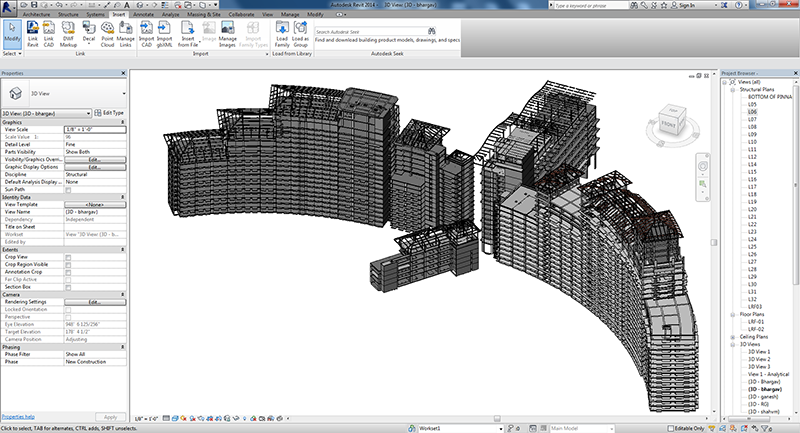
When it comes to the graphic display of the layers’ of linked models in specific views, it’s very much possible for Revit users to control them. In other words, yes it is it possible to make view-specific changes to the graphic display of the layers’ of a model which is linked in a Revit project. For making changes in the graphic display of layers, users have to make use of Visibility/Graphic Overrides dialog box in Revit.
Process utilized by Revit users for making view specific changes
- For controlling the graphic display of the layers of the linked files Revit users are required to open a project which contains the linked file.
- Once such a project view is opened by Revit users which effectively exhibit the linked file, then they are required to click Visibility/Graphic icon in Revit.
- For approaching Visibility/Graphic icon, design and construction professionals are required to click View tab and then Graphics panel.
- That means Visibility/Graphics icon is located on Graphics panel which can be approached by going to View tab.
- After that Revit users are required to click Imported Categories tab, which can be accessed from Visibility/Graphic Overrides dialog.
- The whole file can display in halftone, so if users want to do that they can easily click Halftone.
- For expanding the name of DWG file Revit users are required to click Visibility column.
- In the Visibility column Revit users are required to make necessary changes concerning graphic display of the layers of a linked model.
- If in case Revit users want to make some changes to the graphic display of a layer which is visible it can be done by them by clicking Override after they have clicked Lines column.
- Revit users have to determine line weight and patterns etc in the Line Graphics dialog.
- Once line weight and patterns etc are effectively determined by Revit users they are required to click OK.
- In the end users are required to click OK, in Visibility/Graphic Overrides dialog.
In this way graphic display of the layers of linked files can be easily controlled by Revit users.