What is the purpose of using ‘Cut with Void When Loaded’ parameter in Revit?
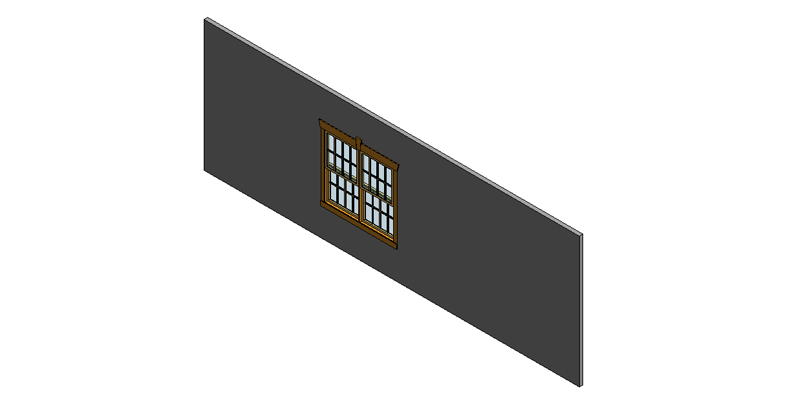
I am sure most of the technicians or Revit users working in Engineering Design firms must be well aware of ‘Cut with a void when loaded’ parameter in Revit. In fact, they must be using this crucial parameter quite often while creating parametric or custom components in Revit. In Revit, custom components are created by using its Family Editor. So while working on Family Editor, you must have observed that ‘Cut with a void when loaded’ parameter is contained in Family Template files which are Model-based.
In this blog, I am going to tell you, what this particular parameter is actually used for?
The process of cutting a solid architectural element by a family that contains Void, by using ‘cut with a void when loaded’
- Well, the main purpose of using ‘cut with the void when loaded’ parameter is to cut solid architectural elements when loaded in a project.
- To show how this parameter works, let us first create an architectural element that will be later on cut by our family. For example, let’s create a section of floor and see if it can be cut by our family that contains a void.
- So, once Revit users have created a floor in Project Environment, they should jump to Family Editor.
- Revit users should now develop a simple family that contains a void by using Revit’s Family Editor. This family should be able to cut the floor when it is loaded into the project.
- For creating the family with the void, let’s use ‘Metric Generic Model’ template.
- So for keeping the family simple, let’s include only two elements in it, solid extrusion and avoid extrusion.
- The solid extrusion will go above the reference plane; however, the void extrusion will go below the reference plane.
- So once the family containing the void is created, Revit users should save it.
- Now go to the properties panel and checkout and select the parameter ‘cut with a void when loaded.’
- Revit users before selecting the newly created family, should first select ‘cut geometry’ tool and then select a floor.
- Once both ‘cut geometry’ tool and floor is selected, it’s time to select the newly developed family.
- This helps Revit users in cutting floor with the assistance of a family that contains void and ‘Cut with Void When Loaded’ parameter.
This completes our process! You may like to check out our Revit content creation services here