The process of creating core walls in Revit
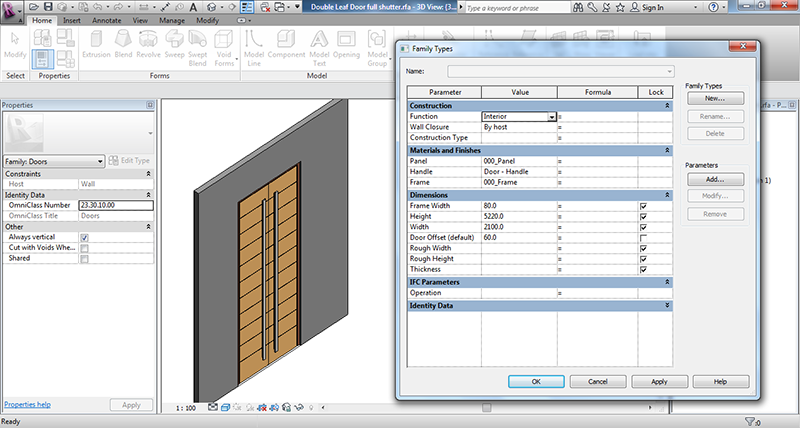
Building’s core walls are completely accountable for resisting the lateral load that is most commonly imposed by wind and natural calamities like earthquakes etc. There is a great difference between building core walls and exterior walls. The main difference lies because of the multistory construction of core walls. Core walls supply considerable strength and stiffness along with distortion ability required to tackle the demand of high magnitude or powerful earthquake.
Process of modeling core walls
• While modeling core walls, it is better if a modeler starts modeling it from the foundation and keeps modeling it till the roof. This is very crucial for saving time since a single modification or change can flow through the entire building.
• To start with the project a Revit user should first create a building shell along with multistory exterior walls.
• Revit users must go to ‘Architectural Ribbon’ and click on to ‘wall’ icon on it, this opens up a lot of options for creating different kinds of wall, one should select ‘Wall: Structural’ for creating a structural wall.
• By optimizing ‘Structural Usage parameters’ a Revit user can find out the difference between a wall and a structural wall.
• For example, when you click on the ‘Wall’ icon, you can check on the properties palette in the structural group that ‘structural’ is turned off. Revit users can also see that other settings under this group are also turned off, this specify that the value is read-only, that means it cannot be altered.
• So to end this command or to activate the structural section click on ‘Modify’ icon. Then go to ‘Architectural Ribbon’ and by expanding on the wall split button, select ‘Structural Wall.’ By doing so Revit users can now select ‘structural’
• Now go to properties section and assign necessary parameters to your structural wall, like length, breadth and height etc.
• You can control the size of your wall by assigning required parameters and this completes the process
This is how core walls are created by using Revit. check out Revit MEP Services here