How to conduct energy analysis in Revit with the support of building elements?
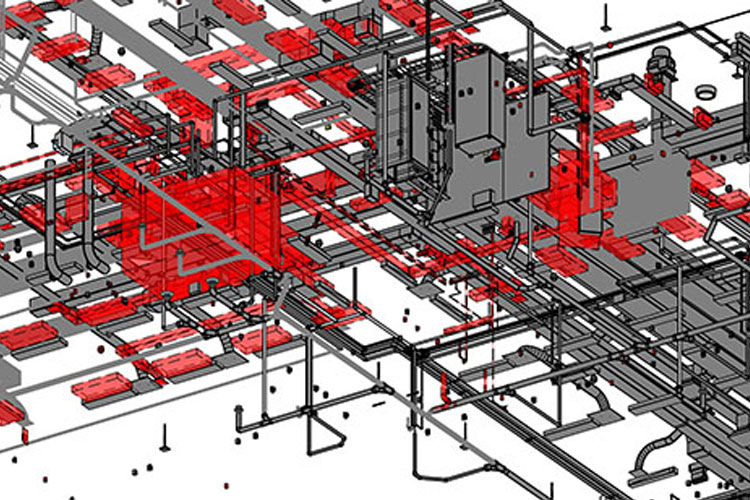
Highly helpful tools are contained in Revit which are too crucial for architects, engineers and modelers for conducting energy analysis on the basis of vital building elements such as doors, walls and roof etc. In other words energy analysis of the entire building can be conducted only on the basis of building elements since Revit has effective mechanism which can effectively evaluate these elements and can find out there performance on the basis of their composition. Apart from energy settings, Revit users can employ additional building information in the energy analytical model for obtaining effective outcomes.
Process of performing energy analysis in Revit
- First of all users are required to develop a building model (BIM model) in the digital environment of the building design software Revit.
- After words users are required to establish building elements to base their energy analysis on them.
- For doing so they are required to click ‘Analyze tab’ after which they should go to energy analysis panel and finally click ‘Use Building Element Mode’ icon from there.
- After clicking ‘Use Building Element Mode’ users are required to determine building type as well as its location.
- For doing so they are again required to click ‘Analyze tab’ after which they should go to ‘Energy Analysis panel’ and then click Energy Settings.
- Once energy settings are clicked users are now required to provide appropriate value for building type and for the location of the building.
- And for doing so it is important that users indulge into reviewing occupancy type that is provided for the building which can be effectively modified as per requirement, when it comes to specifying building type.
- For building location, Revit users should examine the location of the project in question and then modify it as per their requirement.
- Once energy analytical model is created by users they should then run energy simulations by clicking on ‘Run Energy Simulation’ icon which is located in ‘Energy Analysis panel’.
- This step should be followed by providing a name to the simulation, which can be done by approaching Run Energy Simulation dialog.
- Once the software completes energy analysis it promptly displays an alert indicating to users about the completion of analysis.
- For reviewing its results users are required to click on the name of the analysis which is listed in the alert.
- Results of the analysis can also be checked by users by going to Results and Compare dialog.